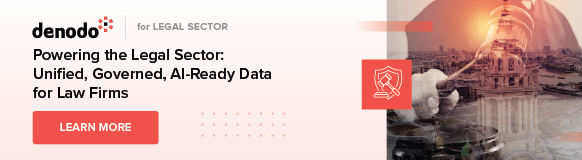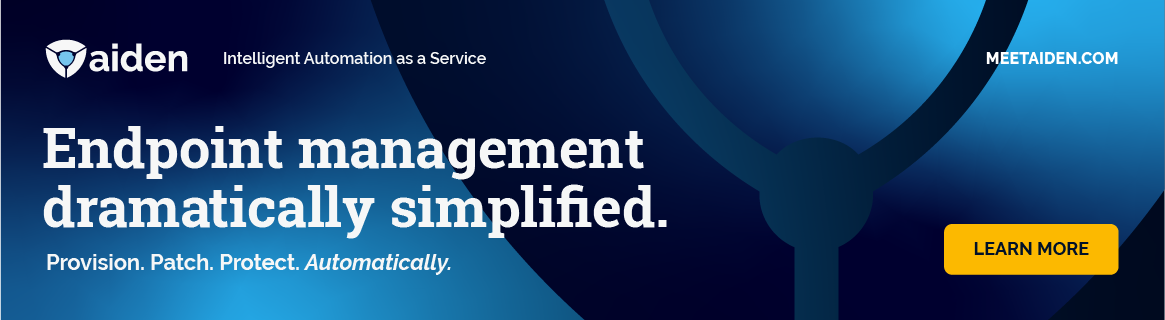In this practical, strategy-focused masterclass, we walked through the five steps that make up NetDocuments’ 2025 Smart Firm Checklist for using AI and how firms can work smarter, not just harder.
Legal IT Insider’s editor Caroline Hill spoke with NetDocuments’ legal AI solutions director Jennifer Poon and director of product marketing Michael Owen Hill. Poon is a former corporate associate at Simpson Thacher & Bartlett and subsequently litigation counsel at Akin Gump, so she’s seen both sides of the coin and brought the practice angle to our conversation. Hill cut his legal tech product teeth at Thomson Reuters as a product manager for FindLaw and then subsequent products including Practical Law and Thomson Reuters practice management solutions. He reminded us of the continuous need to think of the human at the centre of the technology.
We looked at smart integrations and ‘cutting the toggle tax’; AI co-authoring and avoiding version chaos; automation of repetitive, routine work and best-case use cases; semantic search; and building security and governance directly into your workflow.
This was a really thoughtful conversation, make sure you listen HERE.
We had a few questions that we didn’t get to during the webinar and you can see those, and the answer from NetDocuments, below.
- Automating intake, evaluation and tagging of documents submitted for inclusion in the knowledge bank (not as a replacement for expert judgment, but to streamline the process by greatly reducing the administrative hassle).
- Automating creation of clause banks, playbooks, process guides, etc. One of the barriers we often encounter, particularly with smaller firms or newer Knowledge Teams, is that creation of these foundational assets can take a huge amount of time and effort. There are apps that can, for example, literally generate a playbook from a relatively small set of vetted exemplar documents.
- Enabling users to more readily find the most relevant, on-point precedent or guidance document through a combination of traditional and AI-powered search.
- Encoding of gold standard content and best practices into the very tools lawyers use to create work product. This is, to my mind, the most impactful capability. Even with automated intake, creation of knowledge assets, and AI-powered search, you are still reliant on the lawyer to submit, look for and use knowledge resources. What AI and automation offers is the ability to literally encode knowledge, best practices, standardized processes, etc. into applications that not only save lawyers time, but more predictably produce impeccable, consistent work product. For any Knowledge Team, the ability to know that their hard work is actually being applied, consistently and measurably, in the creation of work product should be exciting.